Use Two-Factor Authentication
If your website is setup to use two-factor authentication when logging into the CMS, you will need to set it up with the following process.
- When you log into the CMS you will see an extra field called “Google Authenticator code”. This is where you will eventually enter the two-factor authentication code, but the first time you log in you will not need to enter it, so log in as normal.
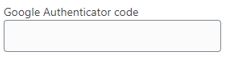
- The first time you log in to the CMS you will be taken to a page to setup the two-factor authentication. To do this, you will need to download either the mobile app, or a browser extension, that will generate the Google Authenticator code.
Chrome Extension: https://chrome.google.com/webstore/detail/authenticator/bhghoamapcdpbohphigoooaddinpkbai?hl=enFirefox Extension: https://addons.mozilla.org/en-GB/firefox/addon/auth-helper/
- Once you have installed either the app or browser extension, you will then need to either enter the “Secret” code or scan the barcode on the page in the CMS to setup the two-factor authentication.
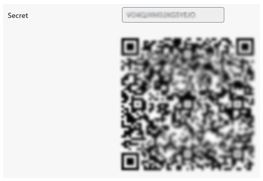
- Once you have added this to the app or extension it will start generating Google Authenticator codes for you, and to finalise the setup you will need to enter the code into the “Authenticator Code” field.

- Now you have setup two-factor authentication you will need to enter a newly generated code from the app or extension whenever you log into the CMS.
Related Articles
Logging into and out of the Administrator Panel
Logging In 1. Open a browser and type in the address (URL) of your website, followed by "/kcw-admin" (without quotes). 2. Enter your account details into the login form and then click the "Log In" button. 3. For Live websites you will need to enter a ...FAQs
How do I add Products to my website? See the following article for help with product setup: Product Requirements How do I add Categories to my website? See the following articles for help with setting up your Categories: Category Requirements Setup a ...Feature List
The following is a list of all of the current features available with Khaos Control Web. Please note that adding any of the additional features or payment integrations to your website may incur development costs, such as for integration into your ...Worldpay Corporate
Accessing the WorldPay Settings You can access the main KC:Web Settings by going to “KC:Web Settings” -> “Available Options” on the left-hand menu. You will then need to click on the “Payment” tab, then the “WorldPay” tab to switch the view to the ...Translate your Website
There are two stages to fully translating your website, translating the hard-coded text within your theme, and translating your Static Content and other Pages. Translating your Theme The following guide will take you through the steps of creating ...