Logging into and out of the Administrator Panel
Logging In
1. Open a browser and type in the address (URL) of your website, followed by "/kcw-admin" (without quotes).
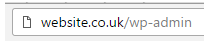
2. Enter your account details into the login form and then click the "Log In" button.
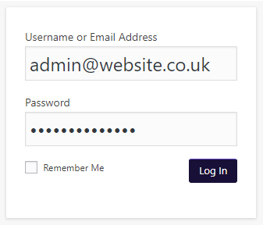
3. For
Live websites you will need to enter a two-factor authentication code.
4. You should then be taken to the website admin panel.
Logging Out
1. Hover over the username in the top-right corner of the screen, then click the "Log Out" button.
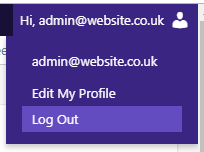
Related Articles
The User Interface
1. My Sites: This is a menu of all the sites within the Wordpress instance that you have access to, with links to some of the main pages. 2. Website Name: The name of this menu is based on the website you are accessing the admin panel for. This links ...FAQs
How do I add Products to my website? See the following article for help with product setup: Product Requirements How do I add Categories to my website? See the following articles for help with setting up your Categories: Category Requirements Setup a ...KPAF
Accessing the KPAF Settings You can access the main KC:Web Settings by going to "KC:Web Settings" -> "Available Options" on the left-hand menu. You will then need to click on the "KPAF" tab to switch the view to the options for this plugin. Available ...Customise Messages
1. Log into the website's administration panel. 2. Go to "KC:Web Settings" on the left-hand menu. 3. Go to the "Messages" tab. 4. Enter the text to change in the "From Text" field. 5. Enter what you want to change the text to into the "To Text" ...Pause your Website for Copy Live to Test
If a Copy Live to Test needs to be run for Khaos Control the staging site DLL and Website will need to be paused for the duration to prevent it from accessing Khaos Control and interrupting the Copy Live to Test. 1. Log into the web server. 2. Run ...