Product Reviews
Accessing the Product Reviews
You can access the Product Review page by going to "KC:Web Settings" -> "Product Reviews", on the left-hand menu.
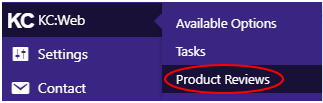
The Product Review List
The Product Review page shows a list of Product Reviews that have been submitted, including their pertinent details.
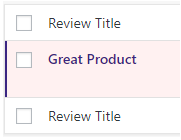
From this page you can approve, deny, add, and edit Product Reviews.
Filtering the Product Reviews
There are a couple of ways to filter the Product Reviews:
1. Select a Product Review status from the sub-menu at the top of the page. This will then only show Product Reviews of that status.

2. Enter text into the search box and click the "Search Reviews" button. This will then show Product Review that include the provided text.
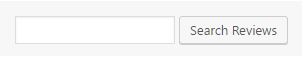
Adding/Editing a Product Review
Adding a Product Review
To add a Product Review, click the "Add New" button at the top of the Product Review page.

Editing a Product Review
To edit an existing Product Review, hover over the Product Review title, and the Product Review options menu will be displayed, then click "Edit".
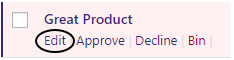
The Product Review Page
The Product Review page allows you to enter details for a new Product Review or edit the details of an existing one.
Available Options
Title: Set the title of the Product Review by entering it in the "Enter title here" box.
Product SKU: Set the SKU of the product being reviewed.
Screen Name: Set the name of the person leaving the review.
Email Address: Set the email address of the person leaving the review.
Review: Set the text of the Product Review.
Date: This is the date the review was submitted. This can't be altered, and is automatically generated for new Product Reviews.
Type: Set whether the Product Review is a customer or staff review.
Rating: Set the rating of the review.
Status: Set the status of the review, whether it is approved, declined, etc.
Once added/changed, click the "Publish" or "Update" buttons.
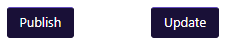
Approving/Declining Product Reviews
The easiest way to approve/decline a Product Review is to go to the Product Review list page, hover over the Product Review to show the review options menu, and then either click "Approve" or "Decline".
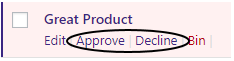
Deleting a Product Review
To delete a Product Review, go to the Product Review list page, hover over the Product Review to show the review options menu, and click the "Bin" button.
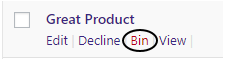
This will move the Product Review to the bin, so it won't be publicly accessible, but hasn't been permanently deleted.
To permanently delete a Product Review, you will need to filter the Product Review list to show "Trashed" reviews, by clicking on "Trashed" in the sub-menu, at the top of the page.

You should then have a list of "Trashed" reviews. To permanently delete a Product Review, hover over it in the list to bring up the review options menu again, and this time click "Delete Permanently".
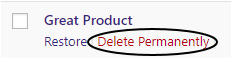
Restoring a Product Review
If you have moved a Product Review to "Trashed", but wish to restore it, you will need to filter the Product Review list to show "Trashed" reviews, by clicking on "Trashed" in the sub-menu, at the top of the page.

You should then have a list of "Trashed" reviews. To restore the Product Review, hover over it in the list to bring up the review options menu, and click "Restore". This will restore the Product Review, but leave it as "Awaiting Approval".
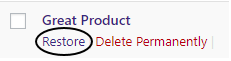
Bulk Actions
You can do bulk actions on Product Reviews, if you want to approve a few Product Reviews at the same time, for example. To do this, you will need to tick the checkbox next to each of the Product Reviews you wish to do the bulk action on.
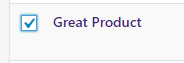
Once all the Product Reviews have been selected, click on the "Bulk Actions" drop-down, and select the action you wish to do to all the selected Product Reviews, then click the "Apply" button.
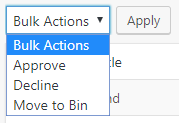
Related Articles
Product Requirements
Product In order for products to display and work on a Khaos Control Web website, the following must be done: You must add your product to the web config screen and ensure it it in the correct 'website' within Khaos Control see: ...Product Search
In version 3.5.0.0 of the Khaos Control Web plugin, we have made a number of changes to how the search works in order to improve the reliability and the results returned to the user. The main changes that have been made are as follows: - Multi-word ...Add an Image to a Product
- Log into Khaos Control. - Click on “Stock” in the left-hand menu. - Search for the product, such as through the Stock Code, and double click on it to open the product. - Switch to the “Telesales / Internet” tab. - Go into edit mode, by clicking the ...Add a Video to a Product
Videos will only display on a product page if your theme supports it. If you are unsure if your theme does support this, or if you would like it adding, please contact us. - Log into Khaos Control. - Click on "Stock" in the left-hand menu. - Search ...Setup a Free Gift Product via Telesales Rules
Setup a Free Gift Product via Telesales Rules In order for your website to correctly handle free products using Telesales rules in Khaos Control you will need the KCW “Free Gift” plugin enabling, contact the Web team to get this enabled. It is also ...