Add an Image to a Product
- Log into Khaos Control.
- Click on “Stock” in the left-hand menu.

- Search for the product, such as through the Stock Code, and double click on it to open the product.

- Switch to the “Telesales / Internet” tab.
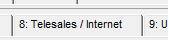
- Go into edit mode, by clicking the ‘edit’ button.

- Click on the ‘add image’ button and select the image file.

NOTE: The image files should be placed on the web server, and a network mapped drive should be setup so that the files can be access on the Khaos Control server.
- Set the “Image Type” to be “KC:Web”.
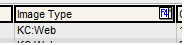
- Set the order, if required.
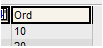
- Click the ‘save’ button to save your changes.

Related Articles
Product Requirements
Product In order for products to display and work on a Khaos Control Web website, the following must be done: You must add your product to the web config screen and ensure it it in the correct 'website' within Khaos Control see: ...Product Reviews
Accessing the Product Reviews You can access the Product Review page by going to "KC:Web Settings" -> "Product Reviews", on the left-hand menu. The Product Review List The Product Review page shows a list of Product Reviews that have been submitted, ...Product Search
In version 3.5.0.0 of the Khaos Control Web plugin, we have made a number of changes to how the search works in order to improve the reliability and the results returned to the user. The main changes that have been made are as follows: - Multi-word ...Add a Video to a Product
Videos will only display on a product page if your theme supports it. If you are unsure if your theme does support this, or if you would like it adding, please contact us. - Log into Khaos Control. - Click on "Stock" in the left-hand menu. - Search ...Add Products to your Website
In order for a product to show up on your website, you will need to do the following: You must add your product to a category within the “Web Categories” screen in Khaos Control. For more information: ...