Themes
Accessing the Themes
You can access the Themes by going to "Appearance" -> "Themes" on the left-hand menu.

This will take you to a page with all the available themes for the website.
Viewing the Theme Details
If there is more than one Theme installed and made available on the website, you can view the details of the Theme by hovering over the Theme's entry, and clicking the "Theme Details" button.
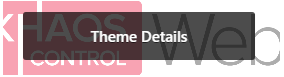
This will open a popup with the Theme's title, description, etc, along with buttons to activate or live preview the Theme.
Activating a Theme
If there is more than one Theme installed and made available on the website, you can activate a different one by clicking on the "Activate" button underneath the Theme entry.
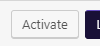
It is also possible to do a live preview of the website, as if it was running the different theme, by clicking on the "Live Preview" button.

This will open a page like the Customise page, but with the chosen previewed Theme running rather than the currently active one.
Customising a Theme
You can customise the currently active Theme by clicking on the "Customise" button. This will open the Customise page, which is explained later.

Related Articles
Widgets
Accessing Widgets You can access the Widgets page by going to "Appearance" -> "Widgets" on the left-hand menu. The Widget page The left side of the page is a list of all available widgets that can be added to widget areas. There is also a list of any ...The User Interface
1. My Sites: This is a menu of all the sites within the Wordpress instance that you have access to, with links to some of the main pages. 2. Website Name: The name of this menu is based on the website you are accessing the admin panel for. This links ...Static Content User Interface
Static Content title Enter the title for the Static Content. This title will be used by Wordpress to generate the URL for the Static Content. Permalink The Permalink is the URL for the Static Content. You can change the end section of the URL by ...