Static Content List
Add new Static Content
You can add new Static Content by clicking the "Add New" button at the top. This will take you to a page where you can create the piece of Static Content.

Filtering Static Content
There are several ways to filter the Static Content, the first of which is to filter them by status/type. To do this, just click on the appropriate option into the sub-menu at the top of the page. For example, to view only published Static Content, just click the "Published" option.

You can also use the filter drop-downs to filter the Static Content by date, Content Group, and SEO score. To do this, just select the drop-down options and click the "Filter" button.

You can also search for Static Content by entering text in the search box on the right-hand side, and clicking the "Search Static Content" button.

Static Content Options Menu
To see the options menu for a piece of Static Content, just hover over its title in the list. This will then give you more options to use on that Static Content.

This is how you edit a piece of Static Content, or move it to the Bin so it can be deleted.
Bulk Actions
Wordpress allows you to do bulk actions on selected Static Content. To select a piece of Static Content, tick the check-box next to its title in the list. Once you have selected all Static Content you wish to do the bulk action on, click the "Bulk Actions" drop-down and select the option you wish to do. Once selected, click the "Apply" button and the action will be done to all the selected Static Content.
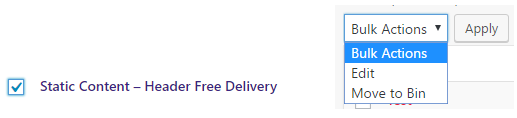
Related Articles
Editing Static Content
1. Click on "Static Content" on the left-hand menu. This will take you to a list of all the Static Content. 2. To edit the Static Content, hover the mouse over the row for the piece of Static Content, and the extra sub-menu will be displayed. Click ...Static Content User Interface
Static Content title Enter the title for the Static Content. This title will be used by Wordpress to generate the URL for the Static Content. Permalink The Permalink is the URL for the Static Content. You can change the end section of the URL by ...Content Groups
Accessing Content Groups You can access the Content Groups by going to "Static Content" -> "Content Groups" on the left-hand menu. Adding a New Content Group To add a new Content Group, fill in the form on the left-hand side of the page. Give the ...Adding new Static Content
1. On the right-hand menu, go to "Static Content" -> "Add New". 2. Enter a title for the piece of Static Content. 3. Enter the content for the Static Content, either using the editor in the visual or text mode. 4. Assign the piece of Static Content ...Static Content vs Pages
Static Content and Pages both work in similar ways and to a certain extent are interchangeable. There are some major differences though. Differences Static Content is a repurposed and modified version of the standard Wordpress Blog Posts, so if you ...