Setup a Block Template
NOTE: The KCW custom blocks are not currently 100% compatible with this method, so may cause issues when converting back to regular blocks.
1. Log into the CMS
2. Go to “Pages” -> “Add New” on the left-hand menu
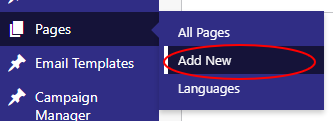
3. On the right-hand side of the screen, click on the 3 dot icon to bring up the menu and click on “Manage Reusable Blocks”
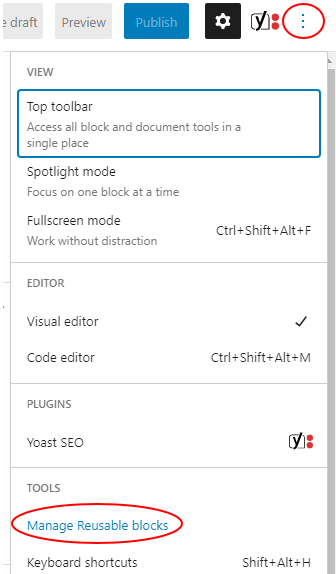
4. At the top of the page click “Add New”

5. Give the template a title and add the required blocks to the template. This may be easier to do if you put placeholder text in any required headers and paragraphs, just so you can make sure the layout looks correct.
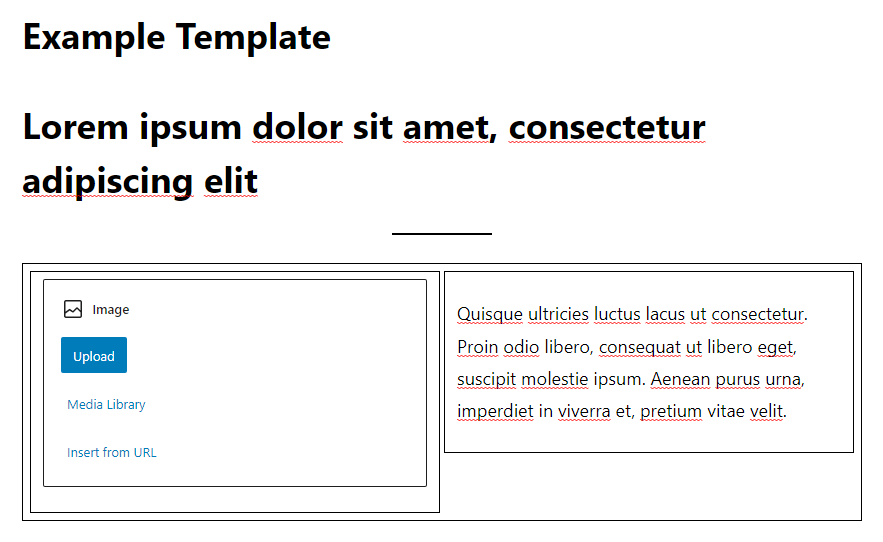
6. Click “Publish” in the top-right hand corner to save the template
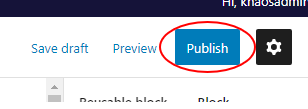
7. Go to “Pages” -> “Add New” on the left-hand menu
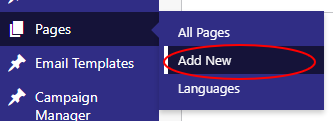
8. Give the page a title and click on the plus symbol to insert a new block

9. Search for your block template and click on it to insert it
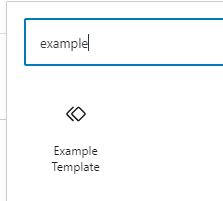
10. Click on the centre icon to convert the template into regular blocks
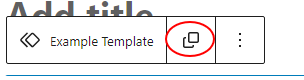
11. This will convert the template into a “Classic Block”, to convert this into separate blocks, like are normally used, you will need to click on “Convert to Blocks” on this element as well
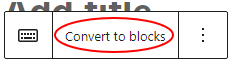
12. You should now have a set of standard blocks that can be edited as required.
Related Articles
Email Template User Interface
Email Template title Enter the title for the Email Template. Content Editor For WordPress versions 5.0 and above, please refer to the link below: https://en.support.wordpress.com/wordpress-editor/blocks/Adding a New Email Template
1. On the right-hand menu, go to "Email Templates" -> "Add New". 2. Enter a title for the Email Template. 3. Enter the content for the Email Template, either using the editor in the visual or text mode. 4. Once everything is setup, click the ...Editing an Email Template
1. Click on "Email Templates" on the left-hand menu. This will take you to a list of all the Pages. 2. To edit the Email Template, hover the mouse over the row for the Email Template, and the extra sub-menu will be displayed. Click on "Edit" to open ...Email Template List
Add a new Email Template You can add new Email Template by clicking the "Add New" button at the top. This will take you to a page where you can create the Page. Filtering Email Templates There are several ways to filter the Email Templates, the first ...Setup Google Tag Manager
Here is a video that takes you through the process of setting up Google Tag Manager: https://youtu.be/HgtsfqQMFnw During the video it will go through how to add Google Tag Manger to a website, and rather than following that, there is a different ...