Questions
Accessing the Questions
You can access the Questions page by going to "KC:Web Settings" -> "Questions", on the left-hand menu.
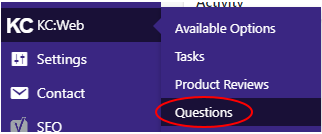
The Questions List
The Questions page shows a list of Questions that have been submitted, including their pertinent details.
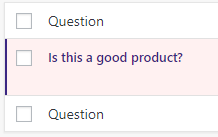
From this page you can edit or delete Questions.
Adding/Editing a Question
Adding a Question
To add a Question, click the "Add New" button at the top of the Questions page.

Editing a Question
To edit an existing Question, hover over the Question title, and the Question options menu will be displayed, then click "Edit".
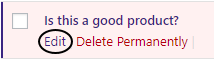
The Question Page
The Question page allows you to enter details for a new Question or edit the details of an existing one.
Available Options
Product SKU: Set the SKU of the product the question was submitted from.
Screen Name: Set the name of the person leaving the question.
Email Address: Set the email address of the person leaving the question.
Question: Set the text of the question.
Answer: Set the text of the answer to the question.
Date: This is the date the question was submitted. This can't be altered and is automatically generated for new Questions.
Once added/changed, click the "Publish" or "Update" buttons.

Deleting a Question
To delete a Question, go to the Question list page, hover over the Question to show the Question options menu, and click the "Delete Permenantly" button.
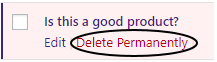
This will permanently delete the Question, and it cannot be recovered.
Bulk Actions
You can do bulk actions on Questions, if you want to delete a few Questions at the same time, for example. To do this, you will need to tick the checkbox next to each of the Questions you wish to do the bulk action on.
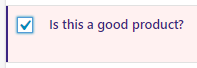
Once all the Questions have been selected, click on the "Bulk Actions" drop-down, and select the action you wish to do to all the selected Questions, then click the "Apply" button.
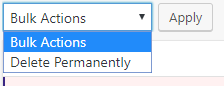
Related Articles
Enabling Stripe Capture (Pre-authorisation)
As well as Stripe taking payment straight away when a customer checks out, you can also enable payment capture which checks the customer has the funds but holds it in their bank account to be transferred later (Pre-authorisation). This is handy for ...Feature List
The following is a list of all of the current features available with Khaos Control Web. Please note that adding any of the additional features or payment integrations to your website may incur development costs, such as for integration into your ...Widgets
Accessing Widgets You can access the Widgets page by going to "Appearance" -> "Widgets" on the left-hand menu. The Widget page The left side of the page is a list of all available widgets that can be added to widget areas. There is also a list of any ...The User Interface
1. My Sites: This is a menu of all the sites within the Wordpress instance that you have access to, with links to some of the main pages. 2. Website Name: The name of this menu is based on the website you are accessing the admin panel for. This links ...