PayPal
Accessing the PayPal Settings

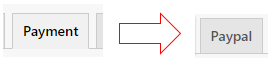
Available Options
Enabled: Select whether the 'Paypal' payment method should be available for users on the website.
Paypal Environment: Set whether PayPal should operate in “sandbox” or “production” mode.
NOTE: “sandbox” mode should only be used on a staging website, not a live one.
Paypal Client ID: Set the Client ID taken from your account.
Paypal Client Secret: Set the Client Secret taken from your account.
Paypal Auth Execute URL: Set the auth_execute_url for Paypal, must be a relative URL, don't include the domain, etc.
Paypal Auth Redirect URL: Set the auth_complete_redirect_url for Paypal, must be a relative URL, don't include the domain, etc.
Paypal Bank Account: Choose the bank account in Khaos Control to use for Paypal.
Paypal Bank Account (EUR): Choose the bank account in Khaos Control to use for Euro Paypal orders.
Paypal Bank Account (USD): Choose the bank account in Khaos Control to use for USD Paypal orders.
Send Shipping Address to Paypal: Whether to send the shipping address on an order to Paypal.
Override Paypal Email Address: Whether to override the website shipping email address with the one provided by PayPal.
Disable Paypal for Guests: Whether Guests can user Paypal when checking out.
Disable Force Currency to GBP: Whether to disable Paypal from forcing the currency to GBP.
Payment Method Text: Set the text to be used in emails that contain the payment method of an order.
Restrict to Currencies: Select the currencies to enable PayPal for, leave blank to enable for all currencies.
Related Articles
Setting up a Paypal account
1. Go to https://developer.paypal.com/developer/applications/, ensure LIVE is clicked 2. Create App and give it a meaningful name, click Create App 3. On step 3, scroll to Live App Settings 4. Leave LIVE Return URL blank 5. Ensure ‘Accept Payment’ is ...Test Cards
ekashu Test card details can be found here: https://support.nmi.com/hc/en-gb/articles/115002375583-Test-Cards Please be aware that some values are special and may cause the order to have unexpected results: ...Multiple Khaos Controls
This plugin allows you to connect multiple Khaos Control instances to a single website, and split up the customers between them based on the customer’s postcode. You can also use this plugin to split up customers to use multiple Sites with a single ...Quotations
Accessing the Quotations Settings You can access the main KC:Web Settings by going to “KC:Web Settings” -> “Available Options” on the left-hand menu. You will then need to click on the “Quotations” tab to switch the view to the options for this ...Add a domain to Stripe
In order to use Apple Pay, Google Pay, Link, and PayPal on Stripe you need to verify the domain that the payment information will be sent from. In order to do this you will need to do the following: 1. Log into you Stripe Account. 2. Click on the ...