Media Library
Accessing the Media Library
To access the Media Library, click on "Media" on the left-hand menu.
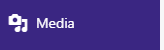
Uploading a File
To upload a file, you can either go to "Media" -> "Add New" on the left-hand menu, or go to the Media Library page and click the "Add New" button at the top of the page.

You can then either drag-and-drop the file into the area on the page, or you can click the "Select Files" button, and then use the Explorer window to find the file to upload.

Editing a File's Details
To edit a file's details, got to the Media Library and click on the thumbnail for the file you wish to change the details for.
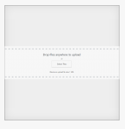
You should now have a popup that gives you the file's URL, and lets you enter a title, caption, etc.
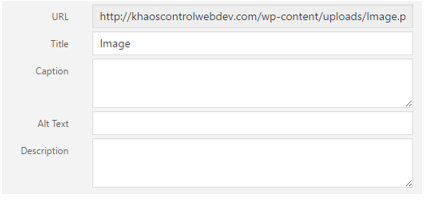
Related Articles
Media Settings
Accessing the Media Settings You can access the Media Settings by going to "Settings" -> "Media" on the left-hand menu. Available Options Thumbnail size: Set the thumbnail size to be used by Wordpress when an image is uploaded. There will be a ...The User Interface
1. My Sites: This is a menu of all the sites within the Wordpress instance that you have access to, with links to some of the main pages. 2. Website Name: The name of this menu is based on the website you are accessing the admin panel for. This links ...Static Content User Interface
Static Content title Enter the title for the Static Content. This title will be used by Wordpress to generate the URL for the Static Content. Permalink The Permalink is the URL for the Static Content. You can change the end section of the URL by ...Title and Metas
Accessing Title and Metas You can access the Titles and Metas settings page by going to "SEO" -> "Title and Metas" on the left-hand menu. Available Options General Force rewrite titles: Set whether the "Yoast SEO" plugin should force rewrite titles ...