Languages
Accessing Languages
You can access the content groups by going to “Static Content” -> “Languages” on the left-hand menu.
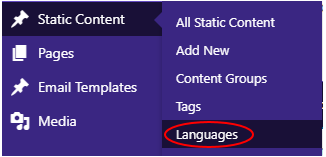
Adding a New Language
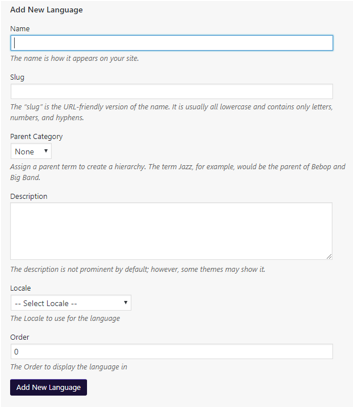
To add a new Language, fill in the form on the left-hand side of the page.
- Give the Language a name,
- Set the slug (url key) for the Language.
- Give the Language a description.
- Set the locale for the Language.
- Click the “Add New Language” button.
Editing a Language
To edit a Language, hover over the title of the Language in the list, on the right-hand side of the page, and the Language options menu will be displayed, then click “Edit”.
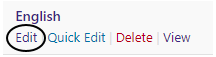
This will take you to a page where you can change the title, slug, etc of the Language.
Related Articles
Translate your Website
There are two stages to fully translating your website, translating the hard-coded text within your theme, and translating your Static Content and other Pages. Translating your Theme The following guide will take you through the steps of creating ...Translations
Accessing Translations You can access the Theme Customise by going to “Appearance” -> “Translations” on the left-hand menu. Available Options Here is how you should match up the Category / Product data in Khaos Control to the fields in the CMS. ...Feature List
The following is a list of all of the current features available with Khaos Control Web. Please note that adding any of the additional features or payment integrations to your website may incur development costs, such as for integration into your ...