Google Shopping
Accessing the Google Shopping Settings

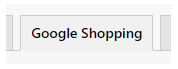
Available Options
Google Shopping Exclude Parent Products: Set whether to exclude parent products from being sent via the Google Shopping API.
Google Shopping Include Child Products: Include child products in the data sent to the Google Shopping API (this is restricted to single-level SCS).
Google Shopping Client ID: Set your Google Shopping Client ID, which you can find in your Google API Crendentials setup.
Google Shopping Client Secret: Set your Google Shopping Client Secret, which you can find in your Google API Crendentials setup.
Google Shopping Merchant Id: Set your Google Shopping Merchant ID, which you can find in your Google Shopping setup.
Google Shopping Default Brand: Set the default brand that will be sent to Google Shopping if no valid manufacturer codes are available.
Google Shopping Default Google Product Category: Set the default Google Product Category (Google Product Category ID or full path) that will be sent to Google Shopping, this can be overriden by the UDA GoogleProductCategory.
Google Shopping Default Content Language: Set the default content language that will be sent to Google Shopping, this can be overriden by the UDA GoogleContentLanguage (default: en).
Google Shopping Default Target Country: Set the default target country that will be sent to Google Shopping, this can be overriden by the UDA GoogleTargetCountry (default: GB).
Google Shopping Default Channel: Set the default channel that will be sent to Google Shopping, this can be overriden by the UDA GoogleChannel (default: online).
Google Shopping Default Currency: Set the default currency that will be sent to Google Shopping, this can be overriden by the UDA GoogleCurrency (default: GBP).
Google Shopping Default Shipping Price: Select the default shipping price that will be sent to Google Shopping with all products, this can be overriden by the UDA GoogleShippingPrice (do not include currency symbols).
Google Shopping Default Shipping Name: Select the default shipping name that will be sent to Google Shopping with all products, this can be overriden by the UDA GoogleShippingName.
Google Shopping Default Colour: Select the default colour that will be sent to Google Shopping with all products, this can be overridden by the UDA GoogleColour.
Google Shopping Default Gender: Select the default gender that will be sent to Google Shopping with all products, this can be overridden by the UDA GoogleGender.
Google Shopping Default Age Group: Select the default age group that will be sent to Google Shopping with all products, this can be overridden by the UDA GoogleAgeGroup.
Use All Products Lookup: Use the generic 'All Products' lookup rather than the category loop.
Always Sync All Products: Force the auto task to sync all products rather than just the recently edited ones (useful if there are a lot of products).
Skip Zero Price Products: Skip products with zero price.
Send Out Of Stock Products as Backorder: Select whether to send out of stock products that have a due date as 'backorder' with the due date.
Ignore Other Ref: Select whether to ignore the 'Other Ref' for barcodes.
Log Stock Codes Synced: Log the stock codes that are synced to Google Merchant Centre.
Log Sync Errors: Log any errors returned when syncing batches of products to Google Merchant Centre.
Related Articles
Setup Google Tag Manager
Here is a video that takes you through the process of setting up Google Tag Manager: https://youtu.be/HgtsfqQMFnw During the video it will go through how to add Google Tag Manger to a website, and rather than following that, there is a different ...Google Tag Manager
Accessing the Google Tag Manager Settings You can access the Google Tag Manager settings by going to “KC:Web” -> “Google Tag Manager” on the left-hand menu. Available Options Type: The type of trigger for the enhanced ecommerce data to be sent to ...Add Google Analytics and Tag Manager codes
Setup Google Analytics 4 in Google Tag Manager We recommend you control your Analytics and Third Party scripts within Google Tag Manager to give you enhanced control, flexibility and advanced configuration options when it comes to external scripts on ...Feature List
The following is a list of all of the current features available with Khaos Control Web. Please note that adding any of the additional features or payment integrations to your website may incur development costs, such as for integration into your ...Main Settings
Accessing the Main KC:Web Settings You can access the main KC:Web Settings by going to "KC:Web Settings" -> "Available Options" on the left-hand menu. Available Options General Image Domain URL: Enter the URL of the image CDN domain to use for ...