Email Template List
Add a new Email Template
You can add new Email Template by clicking the "Add New" button at the top. This will take you to a page where you can create the Page.

Filtering Email Templates
There are several ways to filter the Email Templates, the first of which is to filter them by status/type. To do this, just click on the appropriate option into the sub-menu at the top of the page. For example, to view only published Email Templates, just click the "Published" option.

You can also use the filter drop-downs to filter the Email Templates by date, and SEO score. To do this, just select the drop-down options and click the "Filter" button.

You can also search for Email Templates by entering text in the search box on the right-hand side, and clicking the "Search" button.
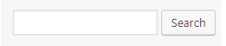
Email Templates Options Menu
To see the options menu for a Page, just hover over its title in the list. This will then give you more options to use on that Page.
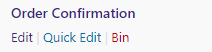
This is how you edit a Page, or move it to the Bin so it can be deleted.
Bulk Actions
Wordpress allows you to do bulk actions on selected Email Templates. To select an Email Template, tick the check-box next to its title in the list. Once you have selected all the Email Templates you wish to do the bulk action on, click the "Bulk Actions" drop-down and select the option you wish to do. Once selected, click the "Apply" button and the action will be done to all the selected Email Templates.
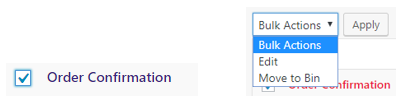
Related Articles
Editing an Email Template
1. Click on "Email Templates" on the left-hand menu. This will take you to a list of all the Pages. 2. To edit the Email Template, hover the mouse over the row for the Email Template, and the extra sub-menu will be displayed. Click on "Edit" to open ...Email Template User Interface
Email Template title Enter the title for the Email Template. Content Editor For WordPress versions 5.0 and above, please refer to the link below: https://en.support.wordpress.com/wordpress-editor/blocks/Adding a New Email Template
1. On the right-hand menu, go to "Email Templates" -> "Add New". 2. Enter a title for the Email Template. 3. Enter the content for the Email Template, either using the editor in the visual or text mode. 4. Once everything is setup, click the ...Feature List
The following is a list of all of the current features available with Khaos Control Web. Please note that adding any of the additional features or payment integrations to your website may incur development costs, such as for integration into your ...Campaign Manager List
The Campaign Manager is used to display banners on category pages within a set period of time. Add a new Campaign You can add new Campaign by clicking the “Add New” button at the top. This will take you to a page where you can create the Campaign. ...