Editing Comments
1. Click on the "Comments" link on the left-hand menu. This will take you to the Comments list page.
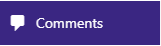
2. Hover the mouse over the comment you wish to edit, to show the actions menu, and then click the "Edit" link.

3. Make any changes you wish to make to the comment.
4. Click the "Update" button to save the changes.

Related Articles
Comments List
Accessing the Comments List You can access the Comments list page by going to "Comments" on the left-hand menu. You will then see a page with a table of all the comments that have been left by users. Approving/Unapproving a comment To approve or ...Replying to Comments
1. Click on the "Comments" link on the left-hand menu. This will take you to the Comments list page. 2. Hover the mouse over the comment you wish to edit, to show the actions menu, and then click the "Reply" link. 3. A reply box will then be shown ...Editing a Campaign
1. Click on “Campaign Manager” on the left-hand menu. This will take you to a list of all the Campaigns. 2. To edit the Email Template, hover the mouse over the row for the Campaign, and the extra sub-menu will be displayed. Click on “Edit” to open ...Editing an Email Template
1. Click on "Email Templates" on the left-hand menu. This will take you to a list of all the Pages. 2. To edit the Email Template, hover the mouse over the row for the Email Template, and the extra sub-menu will be displayed. Click on "Edit" to open ...Editing a Page
1. Click on "Pages" on the left-hand menu. This will take you to a list of all the Pages. 2. To edit the Page, hover the mouse over the row for the Page, and the extra sub-menu will be displayed. Click on "Edit" to open this Page for editing. 3. Make ...