Editing an Email Template
1. Click on "Email Templates" on the left-hand menu. This will take you to a list of all the Pages.
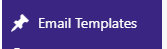
2. To edit the Email Template, hover the mouse over the row for the Email Template, and the extra sub-menu will be displayed. Click on "Edit" to open this Email Template for editing.
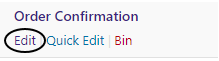
3. Make any changes you need to, then click the "Update" button to save your changes.

Related Articles
Editing a Campaign
1. Click on “Campaign Manager” on the left-hand menu. This will take you to a list of all the Campaigns. 2. To edit the Email Template, hover the mouse over the row for the Campaign, and the extra sub-menu will be displayed. Click on “Edit” to open ...Email Template User Interface
Email Template title Enter the title for the Email Template. Content Editor For WordPress versions 5.0 and above, please refer to the link below: https://en.support.wordpress.com/wordpress-editor/blocks/Email Template List
Add a new Email Template You can add new Email Template by clicking the "Add New" button at the top. This will take you to a page where you can create the Page. Filtering Email Templates There are several ways to filter the Email Templates, the first ...Adding a New Email Template
1. On the right-hand menu, go to "Email Templates" -> "Add New". 2. Enter a title for the Email Template. 3. Enter the content for the Email Template, either using the editor in the visual or text mode. 4. Once everything is setup, click the ...Editing a Page
1. Click on "Pages" on the left-hand menu. This will take you to a list of all the Pages. 2. To edit the Page, hover the mouse over the row for the Page, and the extra sub-menu will be displayed. Click on "Edit" to open this Page for editing. 3. Make ...