Editing a Page
1. Click on "Pages" on the left-hand menu. This will take you to a list of all the Pages.
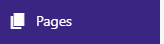
2. To edit the Page, hover the mouse over the row for the Page, and the extra sub-menu will be displayed. Click on "Edit" to open this Page for editing.
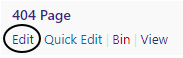
3. Make any changes you need to, then click the "Update" button to save your changes.

Changing the Page's URL
1. Click the "Edit" button next to the permalink.

2. Enter the new URL and click the "OK" button.

Related Articles
Editing Comments
1. Click on the "Comments" link on the left-hand menu. This will take you to the Comments list page. 2. Hover the mouse over the comment you wish to edit, to show the actions menu, and then click the "Edit" link. 3. Make any changes you wish to make ...Page List
Add a new Page You can add new Page by clicking the "Add New" button at the top. This will take you to a page where you can create the Page. Filtering Pages There are several ways to filter the Pages, the first of which is to filter them by ...Editing a Campaign
1. Click on “Campaign Manager” on the left-hand menu. This will take you to a list of all the Campaigns. 2. To edit the Email Template, hover the mouse over the row for the Campaign, and the extra sub-menu will be displayed. Click on “Edit” to open ...Editing an Email Template
1. Click on "Email Templates" on the left-hand menu. This will take you to a list of all the Pages. 2. To edit the Email Template, hover the mouse over the row for the Email Template, and the extra sub-menu will be displayed. Click on "Edit" to open ...Adding a New Page
1. On the right-hand menu, go to "Pages" -> "Add New". 2. Enter a title for the Page. 3. Enter the content for the Page, either using the editor in the visual or text mode. 4. Set the Page attributes, include the template to use. 5. Setup the KC:Web ...