Editing a Campaign
1. Click on “Campaign Manager” on the left-hand menu. This will take you to a list of all the Campaigns.
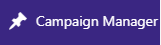
2. To edit the Email Template, hover the mouse over the row for the Campaign, and the extra sub-menu will be displayed. Click on “Edit” to open this Campaign for editing.
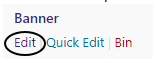
3. Make any changes you need to, then click the “Update” button to save your changes.

Related Articles
Campaign User Interface
Campaign title Enter the title for the Campaign. Content Editor For WordPress versions 5.0 and above, please refer to the link below: https://en.support.wordpress.com/wordpress-editor/blocks/Adding a New Campaign
1. On the right-hand menu, go to “Campaign Manager” -> “Add New”. 2. Enter a title for the Campaign. 3. Enter the content for the Campaign, either using the editor in the visual or text mode. 4. Once everything is setup, click the “Publish” button to ...Campaign Manager List
The Campaign Manager is used to display banners on category pages within a set period of time. Add a new Campaign You can add new Campaign by clicking the “Add New” button at the top. This will take you to a page where you can create the Campaign. ...Editing an Email Template
1. Click on "Email Templates" on the left-hand menu. This will take you to a list of all the Pages. 2. To edit the Email Template, hover the mouse over the row for the Email Template, and the extra sub-menu will be displayed. Click on "Edit" to open ...Editing a Page
1. Click on "Pages" on the left-hand menu. This will take you to a list of all the Pages. 2. To edit the Page, hover the mouse over the row for the Page, and the extra sub-menu will be displayed. Click on "Edit" to open this Page for editing. 3. Make ...