Display 'Flashes' on your Products
There are a number of things that you might want to display as a “flash” on a product entry, such as whether the product is on sale, whether it is a best-selling product, etc.
You can do this by using the “Flashes” UDA in Khaos Control.
All you have to do is set the “Flashes” UDA to whatever you want to display as a “flash”, and you can even set multiple “flashes” by setting the UDA to a comma-separated list.
NOTE: Your Theme may require some extra styling in order to support this UDA.
Example: Setting a Product to be “Coming Soon”
As an example we will set a product to display a “flash” of “Coming Soon”, to do this we would need to go into the product in Khaos Control, go to “User Defined Attributes (UDA)”, find the “Flashes” UDA and set it to “Coming Soon”.

This is then displayed on the website as a “flash”:
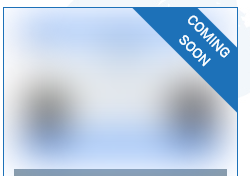
NOTE: The “Flashes” UDA may need setting up if you haven’t used it before, it just needs to be setup with a name of “Flashes” and a type of “TEXT”.
Related Articles
Add Products to your Website
In order for a product to show up on your website, you will need to do the following: You must add your product to a category within the “Web Categories” screen in Khaos Control. For more information: ...New categories and/or products are not showing
The website uses advanced techniques to ensure performance is delivered, this means for some aspects we need to cache the structure of the website to a certain time limit. If your products need to be shown instantly or you are using the staging ...Promotions
Khaos Control Web supports the majority of the promotion functionality that is included in Khaos Control. Keycodes Keycodes can be used to add discounts to an order, either as a percentage or a fixed amount, when the customer adds the keycode to ...Widgets
Accessing Widgets You can access the Widgets page by going to "Appearance" -> "Widgets" on the left-hand menu. The Widget page The left side of the page is a list of all available widgets that can be added to widget areas. There is also a list of any ...Product Requirements
Product In order for products to display and work on a Khaos Control Web website, the following must be done: You must add your product to the web config screen and ensure it it in the correct 'website' within Khaos Control see: ...