Comments List
Accessing the Comments List
You can access the Comments list page by going to "Comments" on the left-hand menu.
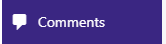
You will then see a page with a table of all the comments that have been left by users.
Approving/Unapproving a comment
To approve or unapprove a comment, hover over the comment's row with your mouse and a menu will be shown, then click on "Approve" or "Unapprove" and the comment's status will be updated.

Approved comments will be shown on the front-end of the website.
Deleting a comment
To delete a comment, hover over the comment's row with your mouse and a menu will be shown, then click on either "Spam" or "Trash" depending if you want to mark the comment as spam, or just delete it.

Spammed and Trashed comments are not removed immediately, they are moved to a different status, and can be seen by clicking on the "Spam" or "Trash" links at the top of the page.
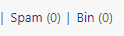
Spammed and Trashed comments will have different options when you hover over the comment's row, where you can restore the comment, or delete it permanently.

If you want to delete everything on either of these pages, you can click an "Empty Trash"/"Empty Spam" button at the top of the page.

NOTE: Deleting comments from the Spam/Trash pages is permanent, and cannot be undone.
Related Articles
Editing Comments
1. Click on the "Comments" link on the left-hand menu. This will take you to the Comments list page. 2. Hover the mouse over the comment you wish to edit, to show the actions menu, and then click the "Edit" link. 3. Make any changes you wish to make ...Replying to Comments
1. Click on the "Comments" link on the left-hand menu. This will take you to the Comments list page. 2. Hover the mouse over the comment you wish to edit, to show the actions menu, and then click the "Reply" link. 3. A reply box will then be shown ...Page List
Add a new Page You can add new Page by clicking the "Add New" button at the top. This will take you to a page where you can create the Page. Filtering Pages There are several ways to filter the Pages, the first of which is to filter them by ...Feature List
The following is a list of all of the current features available with Khaos Control Web. Please note that adding any of the additional features or payment integrations to your website may incur development costs, such as for integration into your ...Static Content List
Add new Static Content You can add new Static Content by clicking the "Add New" button at the top. This will take you to a page where you can create the piece of Static Content. Filtering Static Content There are several ways to filter the Static ...