Adding a New Page
1. On the right-hand menu, go to "Pages" -> "Add New".
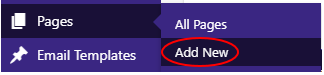
2. Enter a title for the Page.

3. Enter the content for the Page, either using the editor in the visual or text mode.

4. Set the Page attributes, include the template to use.
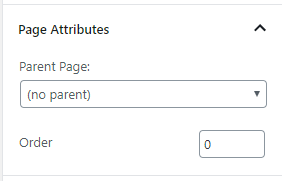
5. Setup the KC:Web settings for the Page.
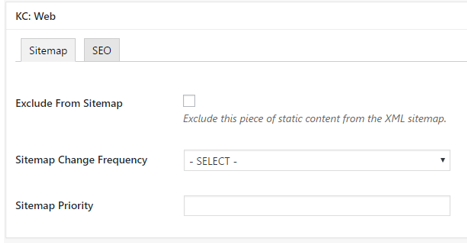
6. Once everything is setup, click the "Publish" button to save the Page.

NOTE: If you wish to create the Page but not publish it straight away, you can instead click the "Save Draft" button, which will save the Page, but not make it accessible to anyone other than an admin.

Related Articles
Adding a New Campaign
1. On the right-hand menu, go to “Campaign Manager” -> “Add New”. 2. Enter a title for the Campaign. 3. Enter the content for the Campaign, either using the editor in the visual or text mode. 4. Once everything is setup, click the “Publish” button to ...Adding new Static Content
1. On the right-hand menu, go to "Static Content" -> "Add New". 2. Enter a title for the piece of Static Content. 3. Enter the content for the Static Content, either using the editor in the visual or text mode. 4. Assign the piece of Static Content ...Adding a New Email Template
1. On the right-hand menu, go to "Email Templates" -> "Add New". 2. Enter a title for the Email Template. 3. Enter the content for the Email Template, either using the editor in the visual or text mode. 4. Once everything is setup, click the ...Page List
Add a new Page You can add new Page by clicking the "Add New" button at the top. This will take you to a page where you can create the Page. Filtering Pages There are several ways to filter the Pages, the first of which is to filter them by ...Editing a Page
1. Click on "Pages" on the left-hand menu. This will take you to a list of all the Pages. 2. To edit the Page, hover the mouse over the row for the Page, and the extra sub-menu will be displayed. Click on "Edit" to open this Page for editing. 3. Make ...