Adding a New Email Template
1. On the right-hand menu, go to "Email Templates" -> "Add New".

2. Enter a title for the Email Template.

3. Enter the content for the Email Template, either using the editor in the visual or text mode.
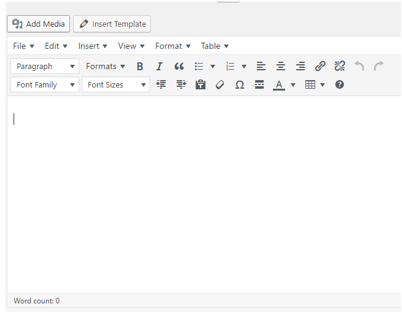
4. Once everything is setup, click the "Publish" button to save the Page.

NOTE: If you wish to create the Email Template but not publish it straight away, you can instead click the "Save Draft" button, which will save the Email Template, but not make it accessible to anyone other than an admin.
Related Articles
Email Template List
Add a new Email Template You can add new Email Template by clicking the "Add New" button at the top. This will take you to a page where you can create the Page. Filtering Email Templates There are several ways to filter the Email Templates, the first ...Email Template User Interface
Email Template title Enter the title for the Email Template. Content Editor For WordPress versions 5.0 and above, please refer to the link below: https://en.support.wordpress.com/wordpress-editor/blocks/Editing an Email Template
1. Click on "Email Templates" on the left-hand menu. This will take you to a list of all the Pages. 2. To edit the Email Template, hover the mouse over the row for the Email Template, and the extra sub-menu will be displayed. Click on "Edit" to open ...Adding a New Page
1. On the right-hand menu, go to "Pages" -> "Add New". 2. Enter a title for the Page. 3. Enter the content for the Page, either using the editor in the visual or text mode. 4. Set the Page attributes, include the template to use. 5. Setup the KC:Web ...Adding a New Campaign
1. On the right-hand menu, go to “Campaign Manager” -> “Add New”. 2. Enter a title for the Campaign. 3. Enter the content for the Campaign, either using the editor in the visual or text mode. 4. Once everything is setup, click the “Publish” button to ...