Adding a New Campaign
1. On the right-hand menu, go to “Campaign Manager” -> “Add New”.
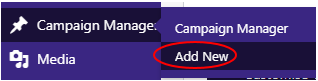
2. Enter a title for the Campaign.

3. Enter the content for the Campaign, either using the editor in the visual or text mode.
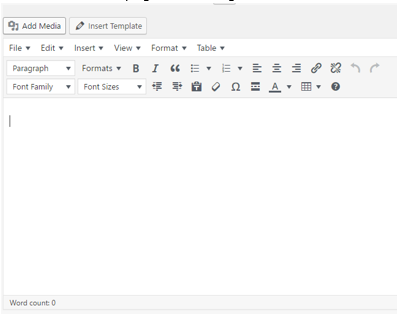
4. Once everything is setup, click the “Publish” button to save the Page.

NOTE: If you wish to create the Campaign but not publish it straight away, you can instead click the “Save Draft” button, which will save the Campaign, but not make it accessible to anyone other than an admin.

Related Articles
Campaign Manager List
The Campaign Manager is used to display banners on category pages within a set period of time. Add a new Campaign You can add new Campaign by clicking the “Add New” button at the top. This will take you to a page where you can create the Campaign. ...Adding a New Page
1. On the right-hand menu, go to "Pages" -> "Add New". 2. Enter a title for the Page. 3. Enter the content for the Page, either using the editor in the visual or text mode. 4. Set the Page attributes, include the template to use. 5. Setup the KC:Web ...Adding new Static Content
1. On the right-hand menu, go to "Static Content" -> "Add New". 2. Enter a title for the piece of Static Content. 3. Enter the content for the Static Content, either using the editor in the visual or text mode. 4. Assign the piece of Static Content ...Campaign User Interface
Campaign title Enter the title for the Campaign. Content Editor For WordPress versions 5.0 and above, please refer to the link below: https://en.support.wordpress.com/wordpress-editor/blocks/Adding a New Email Template
1. On the right-hand menu, go to "Email Templates" -> "Add New". 2. Enter a title for the Email Template. 3. Enter the content for the Email Template, either using the editor in the visual or text mode. 4. Once everything is setup, click the ...