Add Products to your Website
In order for a product to show up on your website, you will need to do the following:
- You must add your product to a category within the “Web Categories” screen in Khaos Control. For more information: https://support.khaoscontrol.com/wiki_kcx/index.php?title=Stock_Web_Categories
The product must be set to be “Publish on web” in “Stock” -> “Detail” -> “Options”
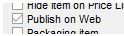
Here are some other useful things to know about products:
1. If a product is set to “Run to zero” and has 0 stock available or is set to “Item discontinued in “Stock” -> “Detail” -> “Options”, it will not be automatically removed from the website, but it will not be orderable.

2. If you want a product to be accessible on the website, but not directly visible, you can add an extra category within the “Web Categories” screen in Khaos Control, and set it to be “Hide on Menu”, then add your products to that category. This may be useful if you want a product to be accessible via it’s URL, but not within the normal category structure, or if you have functionality that requires extra products to be added to the basket along with the selected one.
Related Articles
Translate your Website
There are two stages to fully translating your website, translating the hard-coded text within your theme, and translating your Static Content and other Pages. Translating your Theme The following guide will take you through the steps of creating ...Add Google Analytics and Tag Manager codes
Setup Google Analytics 4 in Google Tag Manager We recommend you control your Analytics and Third Party scripts within Google Tag Manager to give you enhanced control, flexibility and advanced configuration options when it comes to external scripts on ...Add a Widget to a Page or Static Content
1. Log into the administration panel for your website. 2. On the left-hand menu, go to "Appearance" -> "Widgets". 3. Expand the "Widgets for Shortcodes" area by clicking on it. 4. Click and drag the widget you wish to add from the left-hand area into ...Website Design
Page Layout Structure All of the websites we build use the Bootstrap grid system as this allows us to easily use columns to form the layout of the pages, as well as providing responsive options for modifying the column widths, etc. You can find out ...New categories and/or products are not showing
The website uses advanced techniques to ensure performance is delivered, this means for some aspects we need to cache the structure of the website to a certain time limit. If your products need to be shown instantly or you are using the staging ...