Add/Edit Menu Items
Accessing Menus
- Log into the CMS and go to “Appearance” -> “Menus”.
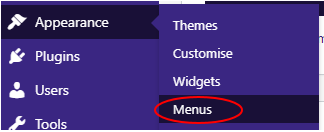
Adding/Editing an item on a menu
- Select the menu you wish to change in the drop-down and click the “Select” button.

- To add a menu item, find the page in the relevant page type, click the tick-box next to it and then click the “Add to Menu” button.
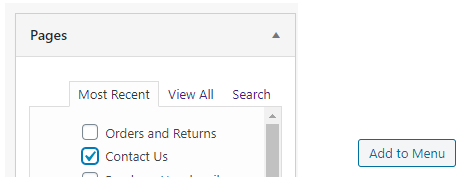
- To edit a menu item, such as to rename it, click on the down arrow on the item to expand the options, then make the required changes.

NOTE: If you have made any changes to the menus, make sure that you click the “Save Menu” button to commit those changes.
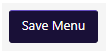
Related Articles
Add an Image to a Product
- Log into Khaos Control. - Click on “Stock” in the left-hand menu. - Search for the product, such as through the Stock Code, and double click on it to open the product. - Switch to the “Telesales / Internet” tab. - Go into edit mode, by clicking the ...Add Products to your Website
In order for a product to show up on your website, you will need to do the following: You must add your product to a category within the “Web Categories” screen in Khaos Control. For more information: ...Add Google Analytics and Tag Manager codes
Setup Google Analytics 4 in Google Tag Manager We recommend you control your Analytics and Third Party scripts within Google Tag Manager to give you enhanced control, flexibility and advanced configuration options when it comes to external scripts on ...Add a Widget to a Page or Static Content
1. Log into the administration panel for your website. 2. On the left-hand menu, go to "Appearance" -> "Widgets". 3. Expand the "Widgets for Shortcodes" area by clicking on it. 4. Click and drag the widget you wish to add from the left-hand area into ...The User Interface
1. My Sites: This is a menu of all the sites within the Wordpress instance that you have access to, with links to some of the main pages. 2. Website Name: The name of this menu is based on the website you are accessing the admin panel for. This links ...