Account Payment
Accessing the Account Payments Settings
You can access the main KC:Web Settings by going to "KC:Web Settings" -> "Available Options" on the left-hand menu.

You will then need to click on the “Payment” tab, then the “Account Payments” sub-tab to switch the view to the options for this plugin.
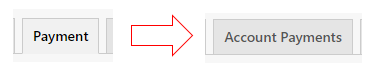
Available Options
Account Payment: Select whether the "Account Payment" payment method should be available for users on the website.
Payment Button Text: Set the text to be displayed on the payment screen button.
Payment Method Text: Set the text to be displayed for the Payment Method on emails, etc.
Restrict to Currencies: Select the currencies to enable Account Payment for, leave blank to enable for all currencies.
Related Articles
Setting up a Paypal account
1. Go to https://developer.paypal.com/developer/applications/, ensure LIVE is clicked 2. Create App and give it a meaningful name, click Create App 3. On step 3, scroll to Live App Settings 4. Leave LIVE Return URL blank 5. Ensure ‘Accept Payment’ is ...No Payment
Accessing the No Payments Settings You can access the main KC:Web Settings by going to “KC:Web Settings” -> “Available Options” on the left-hand menu. You will then need to click on the “Payment” tab, then the “No Payments” sub-tab to switch the view ...Invoice Payment
Accessing the Invoice Payment Settings You can access the main KC:Web Settings by going to “KC:Web Settings” -> “Available Options” on the left-hand menu. You will then need to click on the “Invoice Payment” tab to switch the view to the options for ...Set a different Payment Type for a Company Class
If your website uses either the Stripe or Opayo PSP integrations then you can set a different Payment Type from the main one for specific Company Classes. 1. Log into the CMS of your website. 2. Go to “KC:Web” -> “Available Options” on the left-hand ...Braintree
Accessing the Braintree Settings You can access the main KC:Web Settings by going to “KC:Web Settings” -> “Available Options” on the left-hand menu. You will then need to click on the “Payment” tab, then the “Braintree” sub-tab to switch the view to ...